The Outlook.com team has released an automation tool that will help automate a transfer from Gmail to Outlook.com.
This is great news as businesses can more easily switch from businessname@gmail.com, as is a typical trend, to name@business.com through the free Outlook.com for domains program. How it works:
To begin, simply start the process here and sign in with your Outlook.com account. If you want all your mail from Gmail to be copied into a new set of subfolders, click Options and select that option, otherwise click Start.
You’ll then need to sign in to Gmail and grant the tool access to your account. Once you OK this, we’ll start copying email into your account and you’ll be navigated back to Outlook.com.
The mail that’s currently in your inbox will be copied from Gmail. We won’t make any changes to your Gmail account. Once you start the import process, we’ll send you step-by-step instructions on how to set up email auto-forwarding. This enables your Gmail account to forward all your future email to Outlook.com.
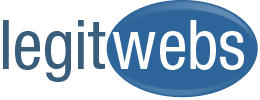
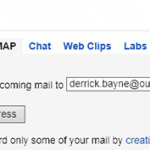
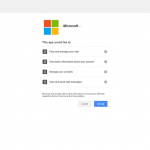
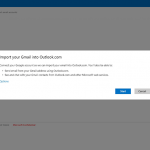
 Use Google’s data highlighter instead of microdata
Use Google’s data highlighter instead of microdata
Leave a Reply